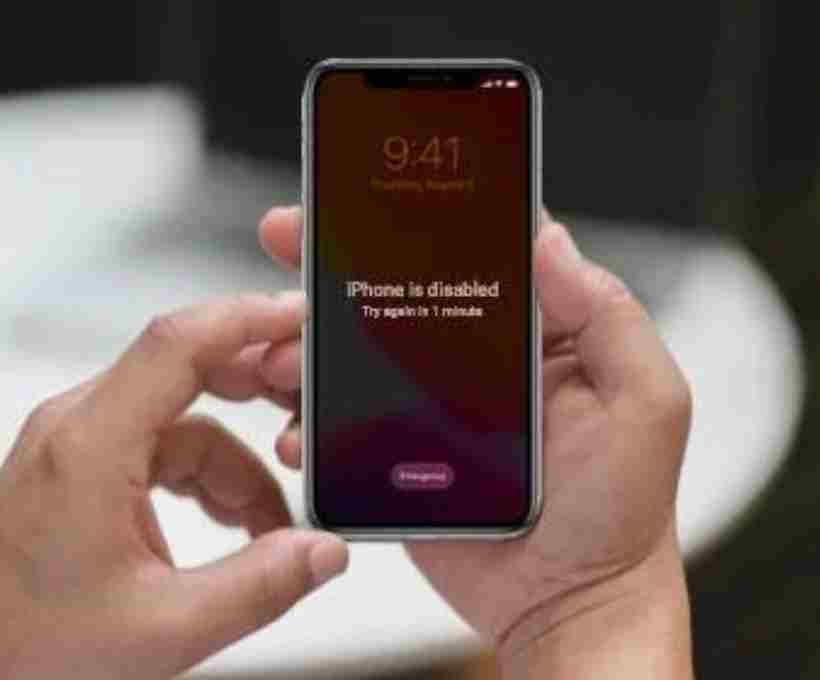We’ve all been there. Maybe you changed your passcode recently and forgot it, or your kid was playing with your iPhone and entered the wrong code too many times. Suddenly, your iPhone is disabled and you’re locked out. Panic kicks in. You start wondering if you’ve lost your photos, contacts, messages — basically, your digital life.
Don’t worry. You’re not alone, and the good news is you can unlock a disabled iPhone — even if you forgot the passcode. This blog will walk you through three reliable methods to help you regain access to your iPhone safely and effectively.
Quick Preview to Unlock Disabled iPhone Where Passcode is Forgotten:
There are three main methods that Apple allows you to use when unlocking a disabled iPhone if you’ve forgotten the passcode:
- Using iTunes
- Using Find My iPhone (iCloud)
- Using Recovery Mode
All three will work depending on the tools you have access to and how your iPhone is configured. Let’s explore each of them step-by-step.
A Note Before You Start
⚠️ Warning: Unlocking a disabled iPhone means wiping the device completely — including the passcode, data, apps, and settings. If you’ve backed up your iPhone before, you’ll be able to restore your data after unlocking. If not, unfortunately, your data will be lost.
Methods to Unlock Disabled iPhone for a Forgotten Passcode
Method 1: Unlock the Disabled iPhone Using the iTunes Application
If you’ve previously synced your iPhone with iTunes on a trusted computer, this method is the most straightforward.
🧰 What You’ll Need:
- A computer with iTunes installed
- A USB cable to connect your iPhone
- The same Apple ID you used on your iPhone
🧭 Step-by-Step Guide:
- Open iTunes on your computer.
- Connect your iPhone using the USB cable.
- If prompted for a passcode or “Trust This Computer” and you can’t remember it, try another method below.
- If iTunes recognizes your device, select your iPhone icon in the top-left corner.
- Click on “Summary” in the sidebar.
- Now click on “Restore iPhone”.
- Confirm the action and wait for iTunes to erase your device and install the latest iOS.
Once done, your iPhone will restart like new. You can now set it up as a fresh device or restore from a backup.
💡 Pro Tip:
If your iPhone doesn’t show up in iTunes or gets stuck, move on to Recovery Mode (Method 3) below.
Method 2: Unlock Disabled iPhone Using Find My iPhone (iCloud)
If you don’t have access to iTunes but Find My iPhone was enabled, this method is for you.
🧰 What You’ll Need:
- Any device with a web browser (computer, tablet, or phone)
- Your Apple ID and password
🧭 Step-by-Step Guide:
- Open a browser and go to iCloud.com.
- Log in with the same Apple ID linked to your disabled iPhone.
- Click on “Find iPhone”.
- At the top, click on “All Devices”, then select the iPhone you want to unlock.
- Click on “Erase iPhone”.
This will remotely wipe your device — including the passcode. Once completed, you’ll be able to set it up again.
💡 Pro Tip:
This method works even if your iPhone is not physically with you, as long as it’s connected to the internet.
Method 3: Unlock Disabled iPhone Using Recovery Mode
If you’ve never synced your iPhone with iTunes and Find My iPhone is disabled, Recovery Mode is your best bet. It forces your iPhone into a state where you can wipe and reinstall iOS.
🧰 What You’ll Need:
- A Windows PC or Mac with iTunes or Finder
- A USB or Lightning cable
🧭 Step-by-Step Guide:
⚠️ Recovery Mode steps vary depending on your iPhone model.
For iPhone 8 and newer:
- Connect your iPhone to the computer and open iTunes (or Finder on macOS Catalina and later).
- Quickly press and release the Volume Up button.
- Quickly press and release the Volume Down button.
- Then press and hold the Side button until you see the recovery mode screen.
For iPhone 7 and 7 Plus:
- Connect to the computer and open iTunes.
- Press and hold the Volume Down + Side button together.
- Keep holding until the recovery mode screen appears.
For iPhone 6s and earlier:
- Connect to the computer and open iTunes.
- Press and hold the Home + Power button together.
- Keep holding until the recovery mode screen appears.
Once You’re in Recovery Mode:
- On your computer, a window will appear with the option to Restore or Update.
- Choose Restore.
- Wait while your computer downloads the latest iOS and installs it on your iPhone.
After the restore is complete, your iPhone will restart and you can set it up again.
What If None of These Methods Work?
If you’ve tried all three methods and are still stuck, you might consider:
- Third-party unlocking tools (only if you’re absolutely sure they are safe and reliable)
- Visiting an Apple Store or authorized service center with proof of purchase
Frequently Asked Questions (FAQs)
Will I lose all my data?
Yes — unless you’ve backed up your iPhone previously. All data will be erased during the unlocking process.
Can I unlock my iPhone without a computer?
Yes, using iCloud’s Find My iPhone feature, you can unlock your iPhone remotely through a web browser.
What if I forgot my Apple ID or password?
You’ll need to reset it at Apple’s iForgot website. Your iPhone is still linked to your Apple ID, so you can’t bypass iCloud Activation Lock without it.
Is it legal to unlock my own iPhone?
Yes. Unlocking your iPhone due to a forgotten passcode is completely legal, especially when it’s your device. But always avoid shady third-party software or services claiming to “jailbreak” or “bypass” security.
Final Thoughts: Prevention Is Better Than Cure
Now that you’ve gone through the hassle of unlocking a disabled iPhone, here are some tips to avoid ending up in this situation again:
- Use biometric authentication like Face ID or Touch ID to avoid entering the passcode too often.
- Write down your passcode and store it in a secure place (like a password manager).
- Regularly back up your iPhone via iCloud or iTunes/Finder.
- Don’t let small kids play with your iPhone unattended, especially if they love pressing buttons.
In Conclusion
Forgetting your iPhone passcode and facing a disabled screen is stressful — but it’s not the end of the world. Thanks to Apple’s built-in systems like iTunes, iCloud, and Recovery Mode, you have a few lifelines to unlock your device. Yes, you might lose data if no backup exists, but at least you’ll have your device back.
Take a deep breath, follow the method that suits your situation, and you’ll be back in action in no time.
Now go and unlock that iPhone!