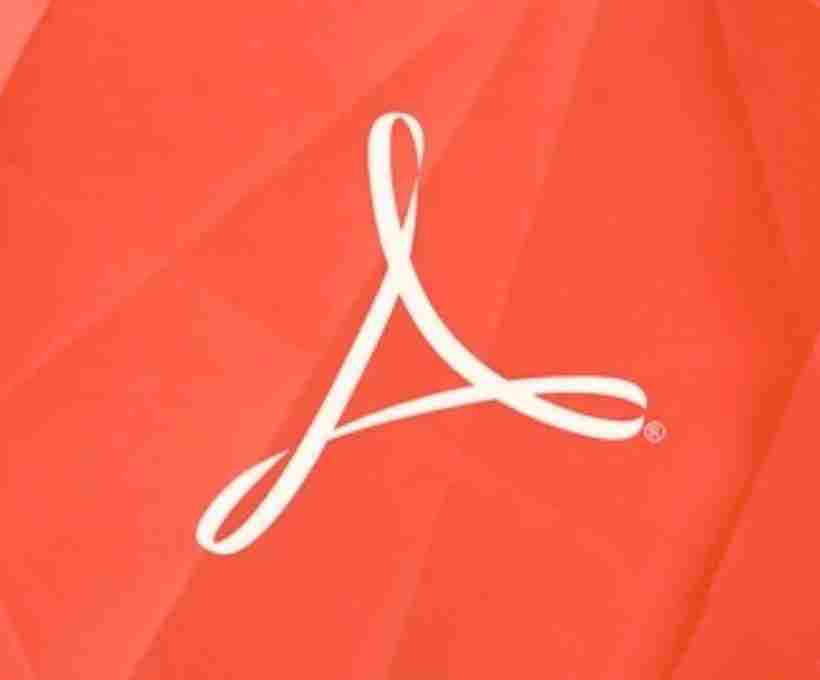PDF files are widely used for their ability to maintain document integrity and security. However, without proper protection, sensitive information within a PDF can be easily accessed, copied, or even modified. To safeguard your PDF files from unauthorized access or misuse, Adobe Acrobat offers robust security features that allow you to set passwords and define user permissions.
Types of PDF Security Measures
Adobe Acrobat provides two primary methods for securing PDF files:
1. Document Security (User Password)
A user password, also known as a document open password, restricts access to the PDF file. When this password is enabled, users must enter the correct password to open and view the document. This security measure is implemented using encryption, which scrambles the content of the document, making it unreadable without the correct decryption key (password).
2. Document Permissions (Owner Password)
An owner password is used to control actions that users can perform on a PDF file, such as:
- Printing the document
- Editing content
- Copying or extracting text and images
- Adding comments or annotations
If a PDF file has an owner password, users can open the document but will be restricted from making changes unless they provide the correct password.
Step-by-Step Guide to Setting Passwords in Adobe Acrobat
Securing a PDF in Adobe Acrobat is a straightforward process. Follow these steps to add password protection and permissions to your document:
1. Open the PDF File
Launch Adobe Acrobat and open the PDF file you want to secure.
2. Access the Security Settings
- Click on the “Tools” tab in the menu.
- Select “Protect” and then choose “Encrypt with Password.”
- A pop-up window will appear prompting you to confirm that you want to apply password protection.
3. Enable Document Open Password
- Check the box labeled “Require a Password to Open the Document.”
- Enter a strong password and confirm it.
- Click OK to apply the settings.
4. Set Document Permissions (Owner Password)
If you want to restrict actions like printing or editing, follow these steps:
- Check the box labeled “Restrict Editing and Printing of the Document.”
- Set an owner password that will be required to change these restrictions.
- Choose the level of access you want to allow:
- Printing Allowed: You can select whether users can print the document and at what quality.
- Changes Allowed: Define what modifications (if any) users can make, such as filling forms or adding comments.
5. Apply Encryption Settings
- Choose the encryption level based on your security needs. Higher encryption levels (e.g., AES 256-bit encryption) provide stronger protection.
- Click OK and then Save the document to finalize the security settings.
Best Practices for Protecting PDF Files
To ensure maximum security for your PDFs, consider the following best practices:
- Use strong, unique passwords that combine letters, numbers, and special characters.
- Avoid sharing passwords openly; use a secure method to share access credentials if necessary.
- Regularly update your security settings and passwords for highly sensitive documents.
- Enable digital signatures for an added layer of authentication and document integrity.
By implementing these security measures in Adobe Acrobat, you can effectively protect your PDF files from unauthorized access and ensure that your important documents remain confidential and secure.