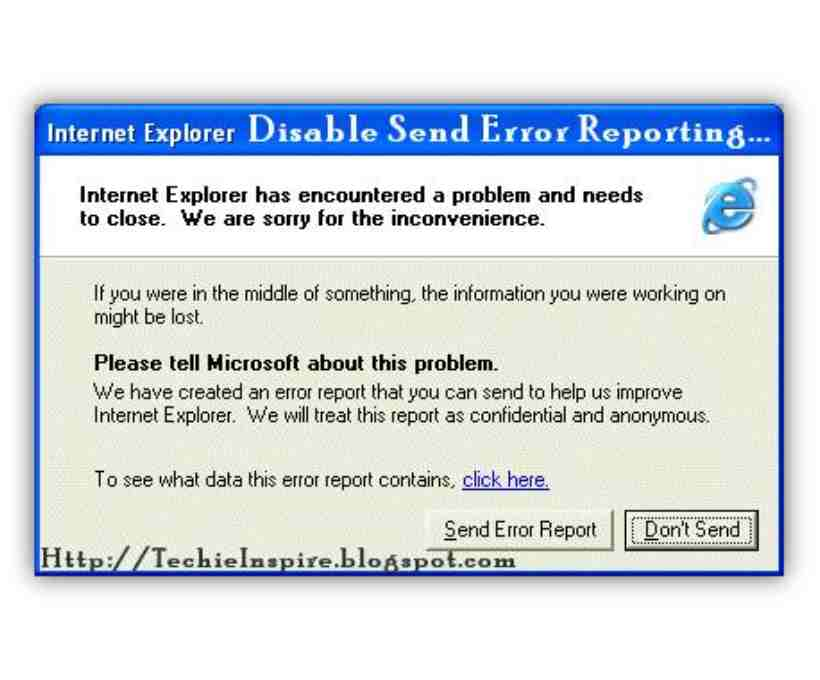Introduction
Windows XP, despite being a legacy operating system, is still used by some individuals and businesses. While it was a significant advancement during its time, it had certain features that could be quite bothersome. One such feature is the Error Reporting mechanism, which automatically alerts Microsoft about system and application issues.
If you’re a Windows XP user, you might have encountered a pop-up stating that an error has occurred and asking whether you’d like to report it to Microsoft. While this feature was intended to help Microsoft develop better solutions and patches for future updates, it can be frustrating for users who don’t want to send reports or see constant notifications. Fortunately, disabling this feature is straightforward and can be done within minutes.
This blog post will guide you through the process of disabling error reporting in Windows XP, step by step.
Why Does Windows XP Have an Error Reporting Feature?
Error reporting was introduced in Windows XP as a diagnostic tool to help Microsoft improve the stability of its operating system. Here’s what it does:
- It detects and records software crashes or failures.
- It alerts the user about the issue through a pop-up notification.
- It offers an option to send a report to Microsoft.
- If the report is sent, Microsoft may analyze it to develop future patches and updates.
However, there are certain reasons why you might want to disable this feature:
- Annoying Pop-ups – Frequent error reports can interrupt your work, especially if your system has multiple software issues.
- Privacy Concerns – Some users are not comfortable with sending system information to Microsoft.
- Performance Issues – Error reporting might slow down older systems that have limited resources.
- No More Updates – Since Microsoft no longer supports Windows XP, sending error reports does not provide any real benefit.
If any of the above reasons apply to you, then disabling error reporting might be the right choice. Let’s dive into the steps to do just that.
How to Disable Error Reporting in Windows XP
Follow these steps to disable the error reporting feature on your Windows XP computer:
Step 1: Open the Control Panel
- Click on the Start button (usually located at the bottom left corner of your screen).
- Select Control Panel from the menu.
Step 2: Access Performance and Maintenance
- If your Control Panel is in Category View, click on Performance and Maintenance.
- If you are using Classic View, you can skip this step and go directly to Step 3.
Step 3: Open the System Properties Window
- Click on System (This will open the System Properties window).
- If you are in Classic View, double-click on the System icon instead.
Step 4: Navigate to the Advanced Tab
- Within the System Properties window, click on the Advanced tab.
Step 5: Locate the Error Reporting Section
- Scroll down to the bottom of the Advanced tab.
- Click on the Error Reporting button.
Step 6: Disable Error Reporting
- A new window titled Error Reporting will open.
- Select the option Disable error reporting by clicking the radio button next to it.
- (Optional) If you still want to receive notifications about critical errors, check the box labeled But notify me when critical errors occur.
Step 7: Apply and Confirm Changes
- Click the OK button to save the changes.
- Click OK again in the System Properties window.
Step 8: Restart Your Computer
To ensure that the changes take effect, restart your computer.
Verifying That Error Reporting Is Disabled
Once your computer restarts, check if the changes were successful:
- Perform an action that previously triggered an error report.
- If you no longer see the error reporting pop-up, it means that the feature has been successfully disabled.
Additional Tips for Optimizing Your Windows XP System
Since Windows XP is an older operating system, here are some additional tips to improve its performance:
1. Keep Your System Lightweight
- Uninstall unnecessary programs to free up system resources.
- Disable startup programs to speed up boot time.
2. Use a Lightweight Antivirus
- Since Windows XP is no longer supported by Microsoft, it is crucial to have some level of protection.
- Choose a lightweight antivirus such as Avast Free Antivirus or ClamWin to avoid system slowdowns.
3. Keep Drivers Updated
- Even though Microsoft doesn’t support XP anymore, you can still manually update your drivers from the manufacturer’s website.
4. Avoid Unnecessary Internet Browsing
- Windows XP no longer receives security updates, making it vulnerable to cyber threats.
- Use it in an offline mode or ensure that you only browse trusted websites.
5. Use Alternative Software
- Since modern applications no longer support Windows XP, consider using older versions or lightweight alternatives.
- For example, instead of using the latest version of Google Chrome, try older versions of Mozilla Firefox or Opera.
Conclusion
Disabling Error Reporting in Windows XP is a quick and simple process that can help you eliminate unnecessary pop-ups and improve your system’s usability. While error reporting was designed to assist Microsoft in improving its software, it no longer serves a useful purpose since Windows XP has reached its end-of-life support.
By following the steps outlined in this guide, you can easily disable error reporting in less than five minutes. Additionally, optimizing your XP system by removing unnecessary programs, using lightweight security software, and minimizing internet usage will ensure a smoother experience.
If you found this guide helpful, consider sharing it with others who still use Windows XP. Let’s keep these legacy systems running efficiently for as long as possible!
FAQs (Frequently Asked Questions)
Q1: Can I enable error reporting again if I change my mind?
Yes! Simply follow the same steps and select Enable error reporting instead of disabling it.
Q2: Will disabling error reporting harm my computer?
No, disabling error reporting will not affect your system’s performance or security. It only stops sending crash reports to Microsoft.
Q3: Is Windows XP still safe to use?
Windows XP is no longer supported by Microsoft, making it vulnerable to security threats. If you must use it, keep it offline or install a reliable antivirus.
Q4: Can I use third-party software to disable error reporting?
Yes, but since the built-in method is quick and easy, there’s no real need for additional software.
Q5: Are there any risks in modifying system settings?
As long as you follow the steps carefully, there is no risk. If needed, you can always revert the changes.