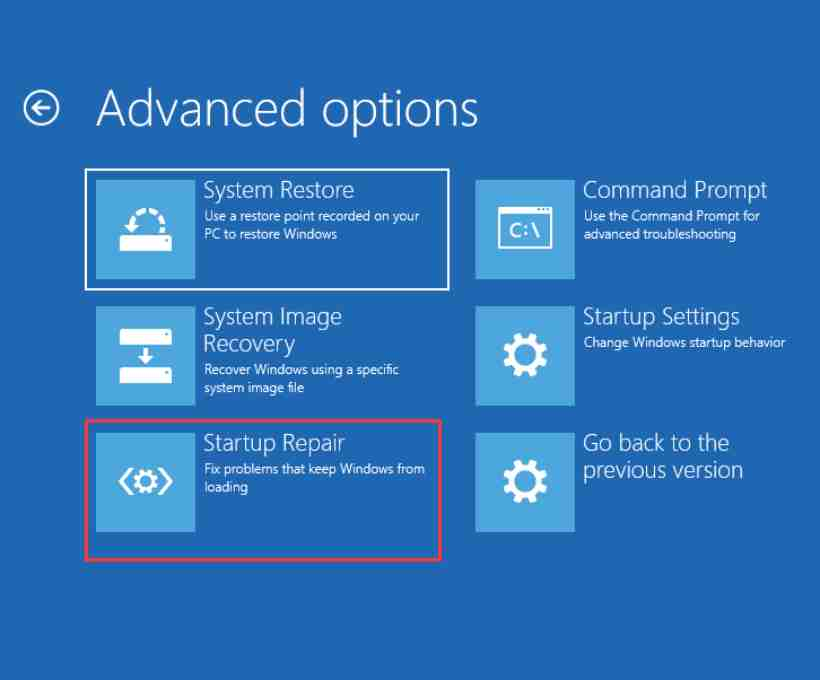Windows operating systems have been an integral part of personal and professional computing for over 28 years. Despite their widespread use, many users remain unfamiliar with one of Windows’ most crucial recovery features—System Restore Point. Introduced in Windows Millennium Edition (Windows ME), this feature has since been included in all subsequent Windows versions, yet its significance often goes unnoticed. In this article, we will explore the fundamentals of System Restore, its working mechanism, and how users can leverage it for system recovery.
Understanding System Restore Point
A System Restore Point is essentially a snapshot of your system’s settings at a specific moment in time. This snapshot includes system files, registry settings, installed applications, and drivers. When system instability arises due to a software installation, driver update, or unexpected configuration change, System Restore allows users to revert their system to a previous stable state without affecting personal files such as documents, images, and videos.
When Should You Use System Restore?
System Restore is particularly useful in scenarios where system issues arise due to:
- A faulty software installation
- A problematic driver update
- Unintended registry modifications
- Sudden system crashes or unstable performance
If uninstalling the problematic software or driver does not resolve the issue, System Restore can be the best fallback option to restore system stability.
How System Restore Works
Windows utilizes a built-in feature called System Protection to create and manage restore points. These restore points are generated automatically at significant system events, such as software installations, Windows updates, or system modifications. Users can also manually create restore points before making critical system changes.
Important Notes:
- System Restore is NOT a backup tool. It does not restore personal files, documents, or media. Instead, it only restores system files and settings.
- Restore points have limited storage. Older restore points are deleted when new ones are created to optimize space.
- It cannot fix major hardware failures. System Restore is purely a software-level recovery tool.
How to Create a System Restore Point
If you are making significant system changes, creating a restore point manually is a smart precaution. Follow these steps to create one:
- Click on the Start Menu and type
Create a restore point, then press Enter. - Under the System Properties window, ensure that System Protection is turned on for the desired drive.
- Click on the Create button.
- Give the restore point a descriptive name (e.g., “Before Driver Update”).
- Click Create and wait for the process to complete.
- Once done, click Close.
How to Perform a System Restore
If you encounter an issue and need to revert your system to an earlier state, follow these steps:
- Click on the Start Menu and type
System Restore, then press Enter. - In the System Restore window, click Next.
- Select a restore point from the list and click Next.
- Review the details and click Finish to initiate the restoration.
- Your system will restart, and the selected restore point will be applied.
Limitations and Best Practices
While System Restore is an excellent troubleshooting tool, it is not a foolproof solution for all system problems. Here are some best practices:
- Always create a restore point before installing new software or drivers.
- Use System Restore as a first step before opting for full system resets or reinstalls.
- If System Restore fails, try running it in Safe Mode.
- Consider using additional backup solutions for personal data protection.
Conclusion
System Restore is a powerful yet underutilized feature that can save users from frustrating system issues. By understanding its functionality and how to use it effectively, you can maintain your system’s stability and avoid unnecessary data loss. Whether you are a casual user or an IT professional, mastering System Restore can be a valuable skill for managing Windows computers efficiently.