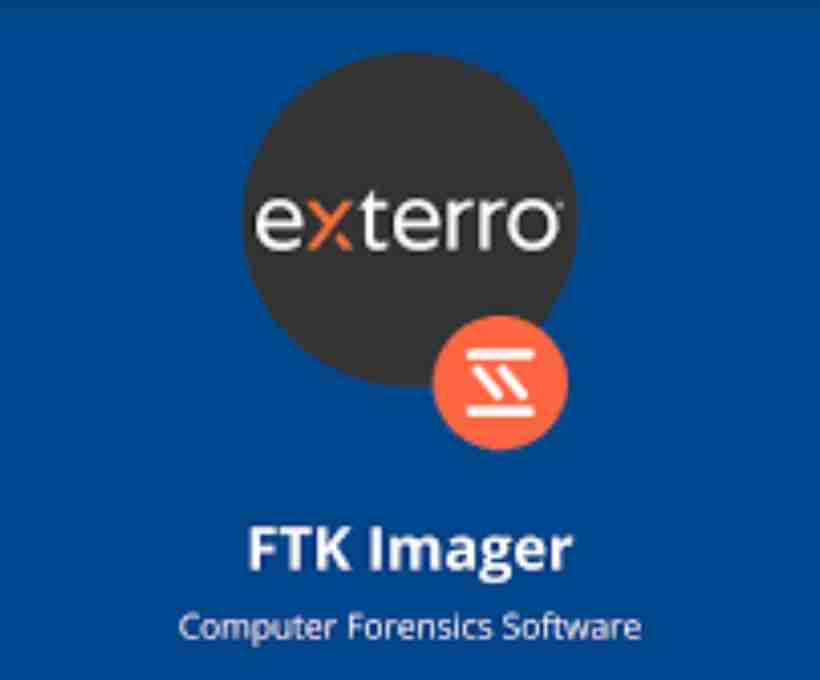When it comes to digital forensics, creating a forensic image of a storage device is one of the most important steps. Why? Because in the world of cybersecurity and investigations, preserving original evidence is sacred. If you’re a student, a budding cyber investigator, or a digital forensic enthusiast, you’ve probably heard of FTK Imager—a lightweight, free, and powerful tool used to create these exact forensic copies.
This guide will walk you through how to create a forensic image using FTK Imager in the most beginner-friendly and human way possible. Don’t worry if you’re not tech-savvy; I’ve got your back. We’ll go through everything: what FTK Imager is, why you should use it, and how to use it properly—step by step.
What is a Forensic Image?
Before diving into the tool itself, let’s clarify what a forensic image is.
A forensic image is a bit-by-bit copy of a storage device like a hard drive, SSD, USB, or memory card. This isn’t like simply copying and pasting files from one folder to another. A forensic image captures everything—including deleted files, empty space, system files, and even fragmented data. Think of it as a digital clone of the storage device.
And why do we need it?
- To preserve the original data in its raw, unaltered form.
- To analyze the data without tampering with the original evidence.
- To be able to present the image in a court of law, as it’s considered more authentic than accessing the original drive directly.
What is FTK Imager?
FTK Imager, developed by AccessData (now part of Exterro), is a forensic imaging tool used for acquiring, previewing, and exporting data from storage devices. It’s a go-to tool for many cybersecurity professionals and forensic investigators because it’s:
- Free to use
- Lightweight and fast
- Reliable and court-approved
- Capable of creating MD5/SHA1 hash values to verify image integrity
System Requirements
You don’t need a high-end machine to run FTK Imager. Here are the basic requirements:
- OS: Windows 7/8/10/11 (32-bit or 64-bit)
- RAM: Minimum 2GB (4GB+ recommended)
- Free Disk Space: At least the same size as the storage device you’re imaging
- USB ports (if imaging external devices)
Downloading and Installing FTK Imager
- Visit the official website:
👉 https://exterro.com/ftk-imager - Click on “Download FTK Imager”.
- Fill out the short registration form.
- You’ll get a download link in your email.
- Download and install the application just like you would with any Windows software.
✅ Tip: Always download forensic tools from official sources to avoid tampered software.
Types of Image Formats Supported by FTK Imager
FTK Imager supports various image formats. Here’s a quick list:
| Image Format | Description |
|---|---|
| E01 | EnCase image format; supports compression and metadata |
| RAW (dd) | Bit-for-bit copy with no metadata |
| SMART | Used in SMART Linux tools |
| AFF | Advanced Forensic Format |
| S01 | Segmented EnCase format |
For beginners, E01 or RAW (dd) formats are usually recommended.
Preparing Before Imaging
Before you dive into creating the image, ensure you follow proper digital forensic protocols:
1. Write Protection
Use a write blocker (hardware or software) if you’re imaging external drives. This prevents any changes from being made to the original media.
2. Record Details
Document everything:
- Device make and model
- Serial number
- Capacity
- Date and time of acquisition
- Imaging system (your laptop/PC details)
3. Check Storage Space
Make sure your destination drive has enough space to store the image (and a little extra).
Step-by-Step: Creating a Forensic Image with FTK Imager
Step 1: Launch FTK Imager
After installation, open FTK Imager. You’ll be greeted with a clean, minimal interface.
No clutter. No confusion. Just simplicity.
Step 2: Add Evidence Item
- Go to File > Create Disk Image.
- A new window will pop up. Select the type of source you want to image:
- Physical Drive – if you’re imaging an entire hard drive.
- Logical Drive – if you’re imaging just one partition (like C: drive).
- Image File – if you’re converting one image format to another.
- Contents of a Folder – if you want to archive a folder (not forensically sound).
- Click Next.
Step 3: Select Source Drive
- FTK Imager will list all connected drives.
- Choose the correct device carefully.
⚠️ Triple-check before proceeding.
You don’t want to image the wrong drive or overwrite something. - Click Finish once you’ve selected the drive.
Step 4: Create Image Destination
Now, FTK Imager will ask where to save the image.
Click Add and follow these steps:
- Select Image Type:
Choose E01 (for compressed and metadata-rich imaging) or RAW (for simple bit-by-bit copy). - Enter Case Information (optional but recommended):
- Case Number
- Evidence Number
- Examiner Name
- Notes
- Destination Path:
Browse to the folder where the image will be stored. Make sure there’s enough disk space. - Segment Size:
You can leave it at default (usually 1500MB). FTK will split the image into segments. - Compression:
For E01, you can enable compression to save space. - Verify Image After Creation:
✅ Always check this box. It ensures the image is identical to the source. - Click Finish and then Start to begin the imaging process.
Step 5: Wait for the Image Creation to Complete
This may take some time depending on the size of the drive.
During the process, FTK Imager will:
- Read the entire disk
- Copy data bit-by-bit
- Create hash values (MD5 and SHA1)
- Write the data into image segments
- Verify the integrity of the image
Sample Output:
Creating image segment: E:\ForensicImages\Drive001.E01
Segment 1 of 4...
Image created successfully.
MD5 Hash: a1b2c3d4e5...
SHA1 Hash: f6g7h8i9j0...
Verification Passed.
Once done, a message will confirm the successful creation of the forensic image.
Step 6: Review Image Summary
Go to File > Image Summary to review:
- Total size
- Hash values
- Start/End time
- Sector details
You can save this as a PDF or text report. Always keep this for case documentation.
Step 7: Validate Image Integrity
After imaging, you can manually verify the hash values again using FTK Imager or third-party tools (like HashCalc or md5deep) to ensure data integrity.
Pro Tips & Best Practices
- Never image to the same drive you’re analyzing. Always use a separate destination drive.
- Store backups of your forensic images—use external hard drives or cloud (if secure).
- Always write-protect the original media to maintain forensic soundness.
- Keep detailed notes about each imaging session, especially if it’s for a real investigation.
- Document hash values. These prove your image hasn’t been tampered with.
Common Mistakes to Avoid
| Mistake | Why It’s Bad |
|---|---|
| Imaging to the same drive | Can overwrite evidence |
| Not verifying hashes | You can’t prove integrity |
| Ignoring write protection | May alter original data |
| Using unofficial tools | Could lead to compromised evidence |
| Skipping documentation | Leads to problems in court |
What Comes Next After Imaging?
Creating the forensic image is just the first step. After this, you can load the image into forensic analysis tools like:
- Autopsy (Open Source)
- FTK Toolkit
- X-Ways Forensics
- EnCase
- Magnet AXIOM
These tools will help you:
- Analyze deleted files
- Check browser history
- Examine system logs
- Reconstruct user behavior
Final Thoughts
Creating a forensic image with FTK Imager is not just a technical task—it’s a responsibility. You’re preserving digital evidence that might one day stand up in court. Whether you’re investigating a cybercrime, recovering deleted files, or learning the ropes of digital forensics, mastering FTK Imager is a solid foundational skill.
It’s free, reliable, and widely respected in the forensic world. So take your time, practice ethically, and document everything.