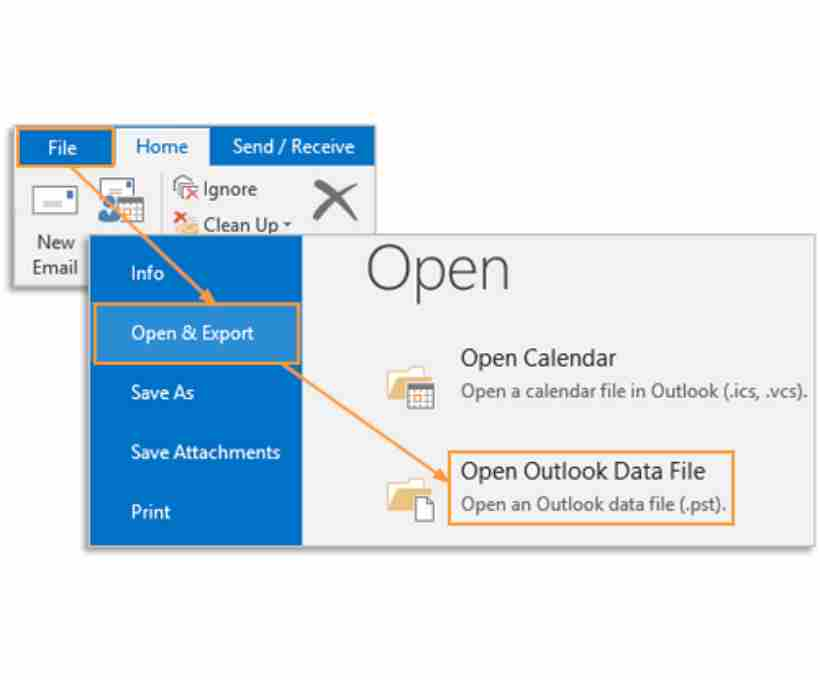Email management is crucial for businesses and individuals who rely on Outlook for communication and record-keeping. Over time, inboxes get cluttered with thousands of messages, making it harder to locate important emails and slowing down Outlook’s performance. This is where archiving PST emails becomes beneficial. By organizing and storing emails in an archive, users can maintain a clean inbox, improve performance, and prevent data loss.
In this article, we’ll explore the advantages of archiving Outlook PST emails, how to manually archive them, and steps to recover a corrupted archive.pst file if the need arises.
Why Should You Archive Outlook PST Emails?
Archiving your Outlook PST emails provides several benefits, including:
1. Better Email Management
Archiving reduces clutter in your inbox and makes it easier to locate important emails when needed. A well-organized Outlook profile improves efficiency and keeps your mailbox tidy.
2. Improved Performance
As the PST file grows in size, Outlook may become sluggish. Archiving older emails helps reduce the PST file size, leading to smoother performance and faster loading times.
3. Legal and Compliance Requirements
Many businesses are required to keep records of email communications for legal and compliance reasons. Archiving ensures that old emails are stored safely and can be accessed if needed for audits or legal proceedings.
4. Data Security and Backup
By archiving emails, you create an additional layer of data protection. If something happens to your primary PST file, you can retrieve important emails from the archived files.
5. Space Optimization
A large PST file can take up considerable storage on your system. Archiving helps free up storage by moving old emails to a separate file, making room for new messages.
Now that we understand why archiving is important, let’s explore how you can manually archive your Outlook PST emails.
How to Manually Archive Emails in Outlook 2007?
Even though Outlook offers an automatic archive feature, many users prefer manually archiving their emails to have better control over their data. Here’s how you can do it in Outlook 2007:
- Open Microsoft Outlook 2007.
- Click on the File menu and select Archive.
- Choose one of the following options:
- Archive all folders based on their AutoArchive settings.
- Archive a specific folder and its sub-folders.
- Select the folder you wish to archive.
- Specify a date to archive items older than that date.
- Check the box Include items marked “Do not AutoArchive” if you want to override the default setting.
- Click Browse to choose the location where you want to save the archive file.
- Click OK to start the archiving process.
After completing these steps, Outlook will create an archive file with the selected emails, making your main PST file lighter and more efficient.
AutoArchive Settings in Outlook
By default, Outlook enables AutoArchive 14 days after installation, but you can customize the settings to archive emails at regular intervals. Here’s how you can modify these settings:
- Open Microsoft Outlook.
- Go to Tools > Options.
- Click on the Other tab.
- Select AutoArchive to configure settings.
- Choose the interval for automatic archiving.
- Set rules such as:
- Deleting expired emails.
- Moving old emails to an archive folder.
- Permanently deleting unwanted messages.
- Applying retention policies.
- Click OK to save the changes.
These settings ensure that your Outlook remains optimized and your emails are stored systematically without manual intervention.
What If Your Archive.pst File Gets Corrupted?
While archiving protects your data, it doesn’t make your PST files completely immune to corruption. Issues like abrupt system shutdowns, oversized PST files, or malware attacks can damage your archive.pst file, making it inaccessible.
So, what should you do if your archive.pst file gets corrupted? Here’s how you can recover it.
How to Recover a Corrupted Archive.pst File?
Microsoft Outlook offers built-in and third-party tools to repair corrupted PST files. Here’s how you can attempt to recover a damaged archive.pst file using Outlook’s built-in tool:
1. Use the Inbox Repair Tool (ScanPST.exe)
Microsoft provides a built-in tool called ScanPST.exe to repair minor corruption issues in PST files.
- Locate ScanPST.exe on your computer (usually found in the Microsoft Office installation folder).
- Run the tool and select your corrupted archive.pst file.
- Click Start to begin the scan.
- If errors are found, click Repair to fix them.
- Once the process is complete, restart Outlook and check if your archive file is accessible.
2. Restore from a Backup
If you regularly back up your Outlook data, restoring from a previous backup is a reliable option. Locate your backup PST file and import it into Outlook:
- Open Outlook and go to File > Open & Export > Import/Export.
- Choose Import from another program or file.
- Select Outlook Data File (.pst) and click Next.
- Browse for the backup file and follow the prompts to import your emails.
By following these recovery methods, you can restore your archived emails and continue managing your Outlook data effectively.
Final Thoughts
Archiving PST emails is a practical way to manage Outlook efficiently, improve performance, and ensure data security. However, just like any other digital file, archived PST files can also become corrupted. By following proper archiving practices and utilizing built-in recovery tools, you can safeguard your important emails and restore them when needed.
If you haven’t started archiving your Outlook emails yet, now is the time to do it! It’s an easy and effective way to keep your mailbox organized while preventing potential data loss.