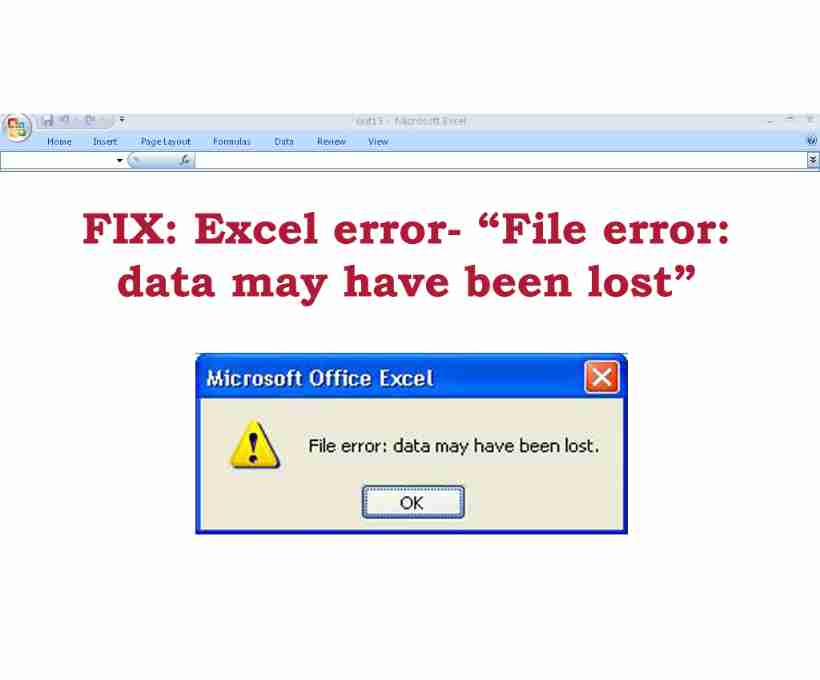Microsoft Excel remains one of the most widely used tools for data management, offering powerful features like pivot tables, charts, formulas, and more. Whether you’re a business professional, student, or data analyst, losing access to an important Excel file can be frustrating. Imagine clicking on your Excel file only to see an error message preventing you from opening it—what do you do next? Let’s dive into the details.
Common Excel File Error – What Happens?
Many users encounter unexpected errors while working with Excel, one of which appears when trying to open an XLS file. Typically, when you double-click the file, Excel may briefly open it before displaying an error message. In some cases, clicking “OK” repeatedly might make the message disappear, but the issue persists.
Why Does This Happen?
This issue often arises due to:
- A misconfigured registry entry where the XLS file type ends in %1.
- Running multiple versions of Excel on the same computer.
- Manually modifying file associations for XLS files.
Fixing the XLS File Error – Step-by-Step Solution
If this error occurs, one commonly recommended fix is editing the registry key. However, modifying the registry without proper knowledge can cause serious system issues, so creating a backup before making any changes is crucial.
Follow These Steps to Fix the Issue Safely:
- Press Windows + R, type
regedit, and hit Enter. - Navigate to the following registry path:
HKEY_CLASSES_ROOT\Excel.Sheet.8\shell\Open\command - In the right pane, locate and select (Default).
- Click on Edit > Modify.
- Remove %1 from the end of the value data string, which should look like this:
"C:\PROGRAM FILES\MICROSOFT OFFICE\OFFICE\EXCEL.EXE" /e - Click OK and exit the registry editor.
⚠️ Warning: Modifying registry settings incorrectly can cause system instability. If you’re unsure, seek assistance from a tech expert or use an automated tool.
Alternative Solution – Use Excel Recovery Software
If the above method doesn’t work or your Excel file is corrupted due to issues like:
✔️ Macro updates
✔️ File overload
✔️ Virus attacks
✔️ Unexpected system crashes
… then the Excel Recovery Software can be your best bet. This tool is designed to repair and recover Excel files, ensuring that all your data—including graphs, calculations, and formulas—remains intact.
Why Choose Excel Recovery Software?
✅ Recovers XLS files instantly without data loss.
✅ Handles multiple Excel error messages effectively.
✅ Works on all major Excel versions.
✅ Simple, user-friendly interface—no technical expertise required.
If you’re struggling with the “Unable to Open Excel File Due to XLS File Error” issue, don’t panic! Try the above troubleshooting steps, and if needed, use Excel Recovery Software to restore your important data quickly and effortlessly.